Create Tags
The specific steps and interface might vary based on TagTurbo’s layout and updates to the platform. Following the provided guidelines within the platform’s tag creation section will help you effectively set up tags for tracking and managing elements on your website.
- Access Tag Creation: Log in to your TagTurbo account and navigate to the section where you can create and manage tags. This could be within a specific workspace or a dedicated section for tag configuration.
- Start Tag Creation: Look for an option or button to create a new tag. Click on it to initiate the tag creation process.
- Tag Configuration: Enter the necessary details and configurations for the tag:
- Tag Name: Give the tag a descriptive name to easily identify its purpose or function.
- Tag Type: Choose the appropriate tag type based on what you intend to track or trigger (e.g., standard tag or ecommerce-related tag).
- Trigger Actions: Define the actions that will activate the tag, such as pageview, click, or form submission.
- Trigger Conditions: Specify the conditions that must be met for the tag to fire. This could include URLs, page paths, specific clicks, or other criteria.
- Tag Configuration Details: Set up additional parameters or configurations specific to the chosen tag type. For instance, for an ecommerce tag, you might configure product IDs or transaction details.
- Save and Publish: Once satisfied with the tag setup, save the configurations. Depending on the platform’s workflow, you might need to publish or activate the tag to make it live on your website.
- Monitoring and Optimization: After deployment, monitor the tag’s performance using TagTurbo’s analytics or monitoring tools. Make adjustments or optimizations as needed based on the collected data and insights.
Here are the typical steps involved in creating tag within TagTurbo:
1. Go to Tags menu
2. Click ‘Create tag’

3. System will redirect to your website, Tracking pop up will appear on your site
Tags list contains :
- Current Page Tag: This tag is specifically assigned to a single page within a website. It tracks and collects data or triggers actions based on the activities and interactions that occur on that particular page. The Current Page Tag is typically used for page-specific analytics or to implement page-specific functionalities.
- Global Tag: The Global Tag is a tag that applies across an entire website or a substantial portion of it. Unlike the Current Page Tag, the Global Tag operates universally, gathering data or triggering actions consistently across multiple pages. It’s useful for tracking overarching website metrics or implementing functionalities that apply to the entire site.
- Path Tag: This tag is associated with a specific path or a set of URL paths within a website. It allows for targeted tracking or actions on pages that follow a particular route or have similar structures. Path Tags are beneficial when you want to collect data or trigger events on specific sections of your website, such as tracking user behavior on a certain part of the site or implementing custom functionalities for specific paths.
Each type of tag in TagTurbo serves a unique purpose, offering flexibility in tracking and implementing various actions based on the scope and specificity required for your analytics or functional needs.
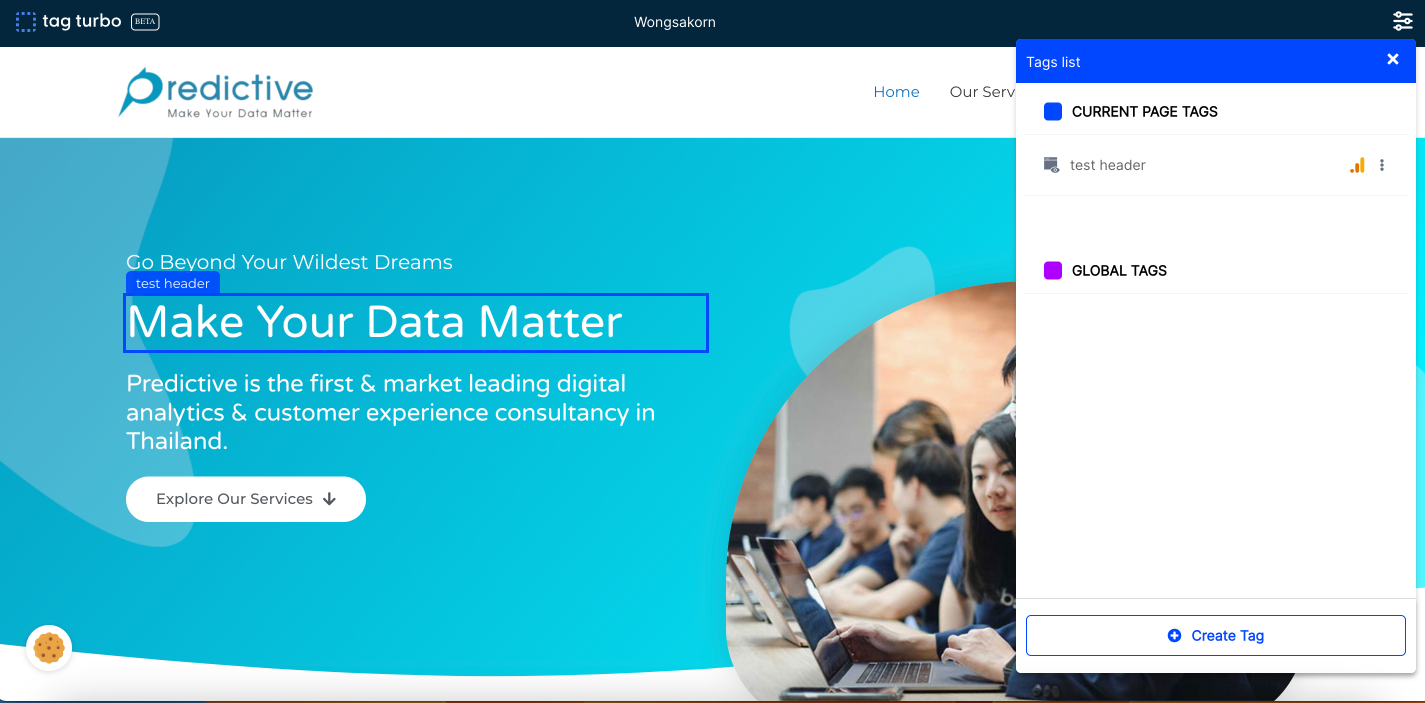
4. Select any ‘Create tag’ from your pop up and the Create by page and Create by element will appear.
You can follow instruction by clicking link in this paragraph
- Create Tag by Page: This feature enables the creation of tags that are specifically tied to certain pages within a website. Users can define and set up tags that are triggered when a user visits a particular page or a group of pages. For instance, you might create a tag to track page views on a specific product page or to trigger a marketing pixel only on the checkout confirmation page. This method allows for the customization of tags based on the context of the page being viewed.
- Create Tag by Element: This functionality allows users to create tags that are associated with specific elements present on a webpage. These tags are designed to activate or trigger based on interactions with designated elements like buttons, forms, links, or other interactive components. For example, you could create a tag to track clicks on a specific button, form submissions, or interactions with a particular video player on your site. This method provides precise tracking based on user interactions with specific elements.
Both “Create Tag by Page” and “Create Tag by Element” functionalities within TagTurbo offer ways to customize and tailor tags to suit different tracking or triggering needs. “Create Tag by Page” focuses on the page context, triggering actions based on the page visited, while “Create Tag by Element” allows for more granular tracking based on user interactions with specific elements on those pages. These features provide flexibility in setting up tags to gather data or trigger actions aligned with specific user behaviors or webpage contexts.
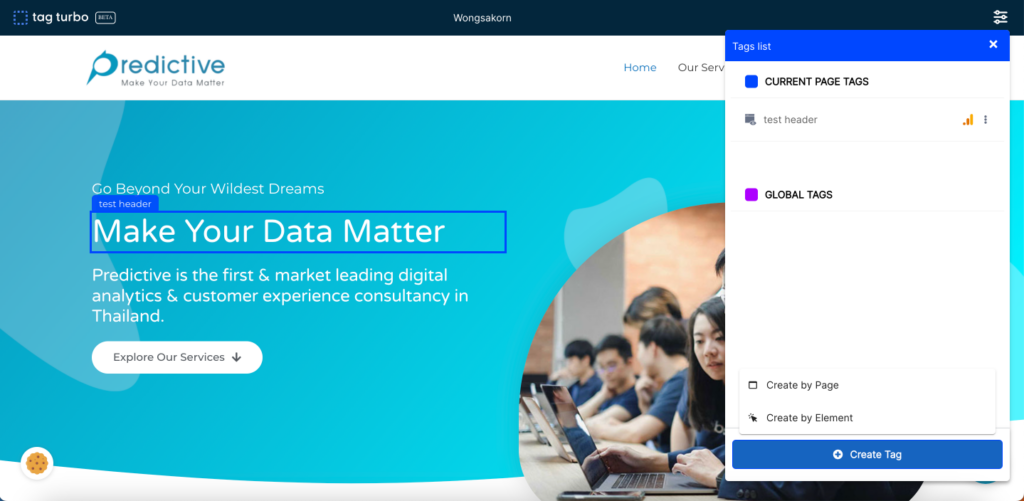
5. You can learn more detail about; Integrator resource and Meta data
Creating tags in TagTurbo is like crafting signposts for your website. They help track and organize vital information. These tags are the key to understanding user behavior and optimizing your site’s performance.
