Invite User
Overall, the Workspace User management feature in TagTurbo enables a more granular approach to user access and permissions, offering control and flexibility at the workspace level. It fosters efficient collaboration, segmentation, and streamlined management of users working on specific projects or sections of a website within the TagTurbo platform.
In TagTurbo, the “Workspace User” feature refers to the management of users’ access and permissions within specific workspaces. Here’s an overview of what this functionality typically involves:
- Workspace-Specific Access: Users can be assigned varying levels of access or roles within specific workspaces. This allows for fine-tuning permissions based on the needs of individual projects or sections of a website.
- User Roles and Permissions: Similar to the broader account user management, workspace user functionality allows administrators or workspace owners to assign roles (such as admin, editor, viewer) to users. These roles dictate the actions users can perform within that particular workspace.
- Collaboration and Segmentation: By managing users at the workspace level, TagTurbo enables focused collaboration among team members or stakeholders working on specific projects or sections of a website. Each workspace might have its own set of users with distinct access rights.
- Inviting Workspace Users: Owners or administrators of a workspace can send invitations to new users, granting them access to that particular workspace. This ensures that users have access only to the workspaces they are involved in.
- Access Control within Workspaces: The functionality allows the owner or admin of a workspace to control and modify user access, ensuring that access to specific tagging strategies, configurations, or analytics data within that workspace is managed effectively.
1. Go to Setting menu
2. Click ‘Workspace Users’
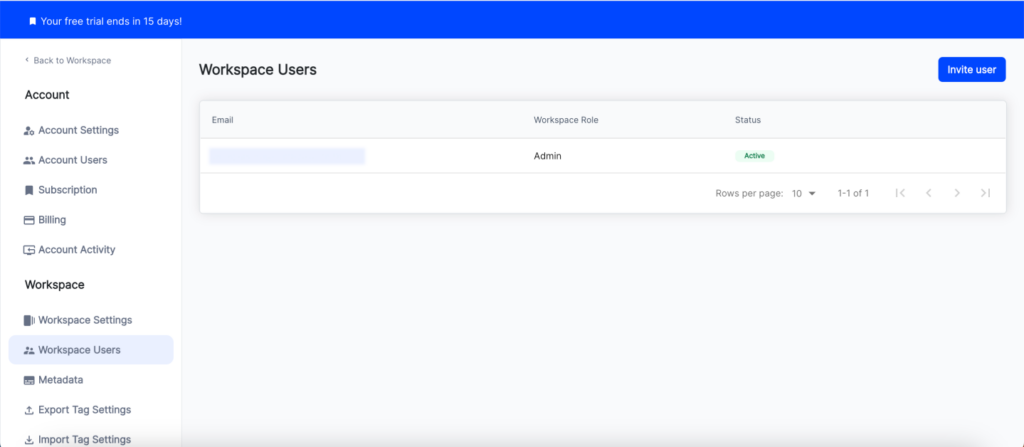
3. Table will show all users in system. Table contains as follow Email, Account Role, Status, Workspace Access. If you want to invite user click ‘Invite user’
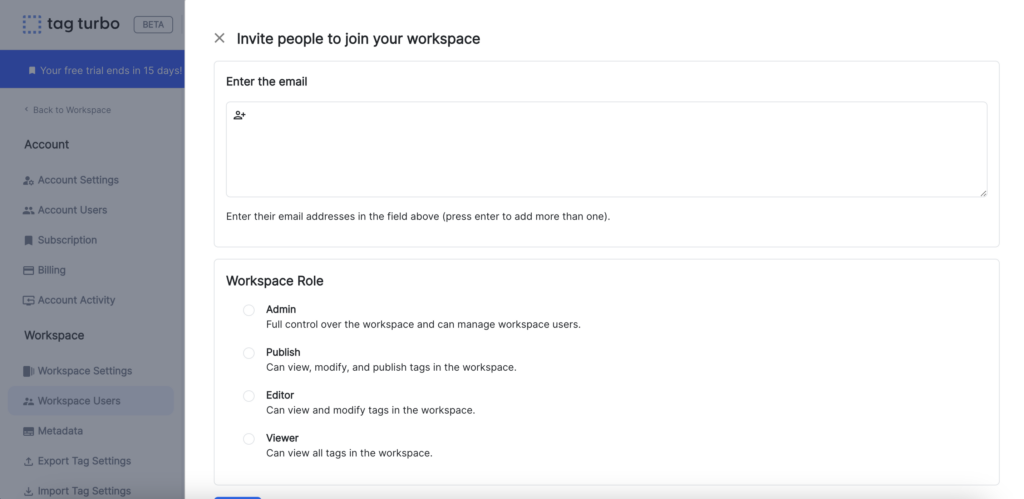
4. Enter ‘Email’ that you want to invite, and select role for your invitee. Click ‘Invite’
Role :
- Admin: Full control over the workspace and can manage workspace users.
- Publish: Can view, modify, and publish tags in the workspace.
- Editor: Can view and modify tags in the workspace.
- Viewer : Can view all tags in the workspace.
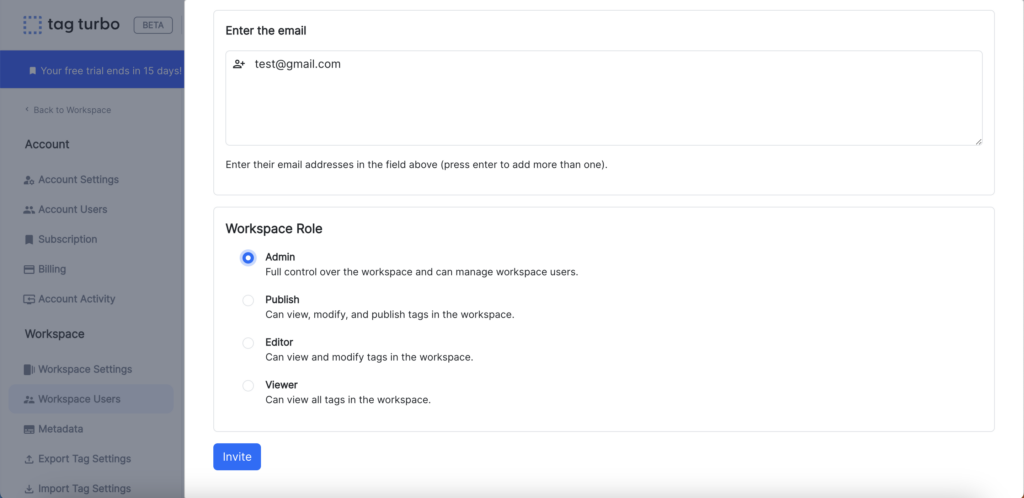
5. Invitee will receive invitation email from system
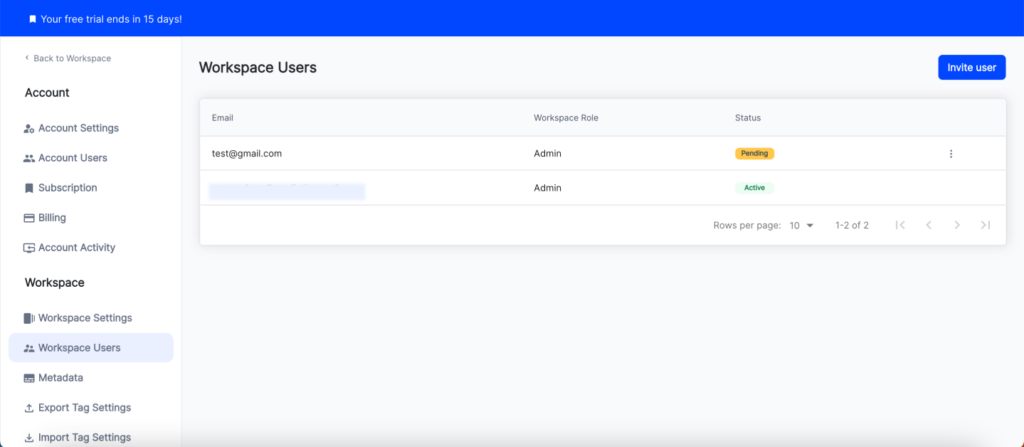
User Status :
- Active: Users who have accepted invitations to join workspaces or user-specific invitations are actively engaged.
- Pending: Invitations sent but not yet accepted, awaiting the recipient’s action.
- Decline: Invitations declined by the recipient.
