Invite User
Overall, the Account User management in TagTurbo is designed to streamline collaboration, enhance security, and facilitate efficient management of user access and permissions within the platform, ensuring that the right individuals have appropriate access levels based on their roles and responsibilities within the tagging and analytics workflow.
In TagTurbo, the “Account User” functionality pertains to the management and administration of user access within the platform. Here’s an overview of what this feature might encompass:
- User Management: This section allows account administrators or owners to control access by adding or removing users from the TagTurbo account.
- User Roles and Permissions: Users within the account might have different roles or permission levels. This feature enables the assignment of specific roles (such as admin, editor, viewer) to control what each user can do within TagTurbo. For instance, an admin might have full control over settings and configurations, while an editor might have limited access to modify certain elements.
- Inviting Users: Account owners or administrators can send invitations to new users, allowing them to join and access the TagTurbo account. Invitations typically include a link or instructions for the invited user to set up their account.
- Access Control: This feature enables the account owner or admin to revoke access or modify permissions for existing users. It ensures that access to sensitive information or critical configurations within TagTurbo is controlled and managed effectively.
- Collaboration and Teamwork: Account User functionalities facilitate collaboration among team members or stakeholders working on tagging strategies by providing controlled access to TagTurbo’s features and resources.
1. Go to Setting menu
2. Click ‘Account setting’
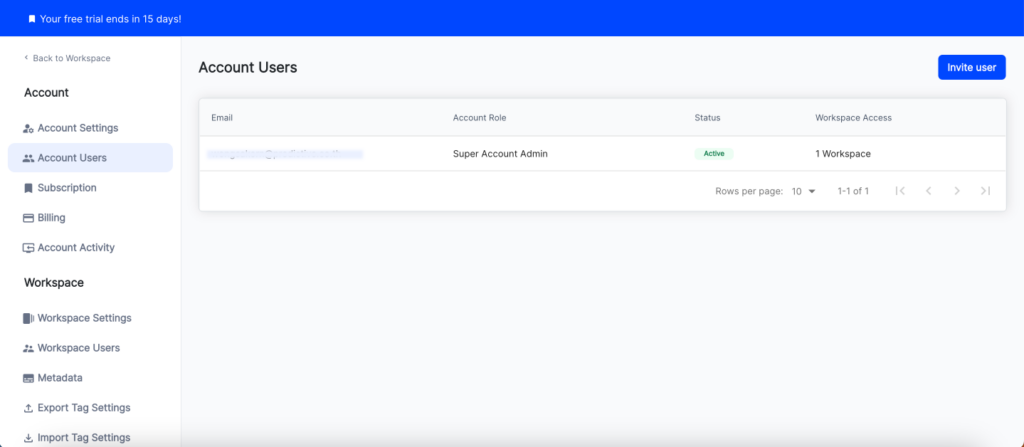
3. Table will show all users in system. Table contains as follow Email, Account Role, Status, Workspace Access. If you want to invite user click ‘Invite user’
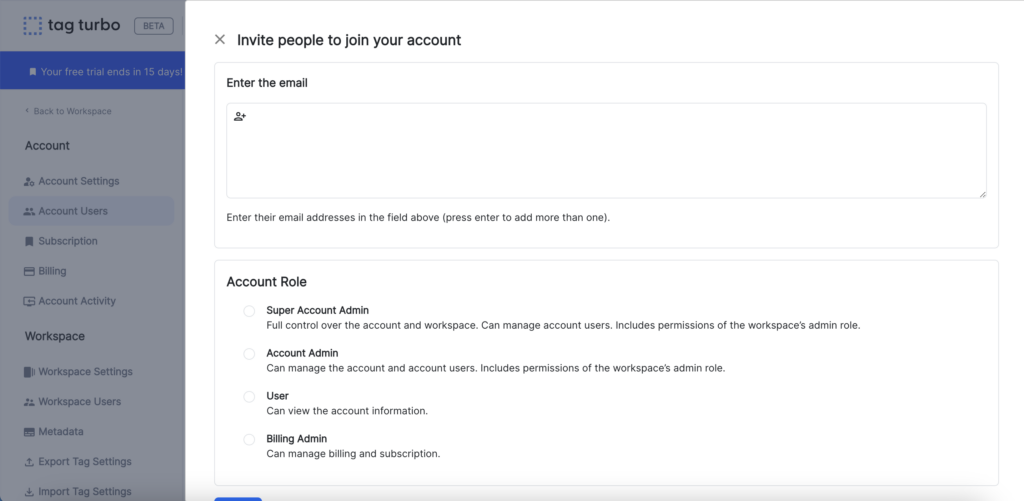
4. Enter ‘Email’ that you want to invite, and select role for your invitee. Click ‘Invite’
Role :
- Super Account Admin: Full control over the account and workspace. Can manage account users. Includes permissions of the workspace’s admin role.
- Account Admin: Can manage the account and account users. Includes permissions of the workspace’s admin role.
- User: Can view the account information.
- Billing Admin : Can manage billing and subscription.
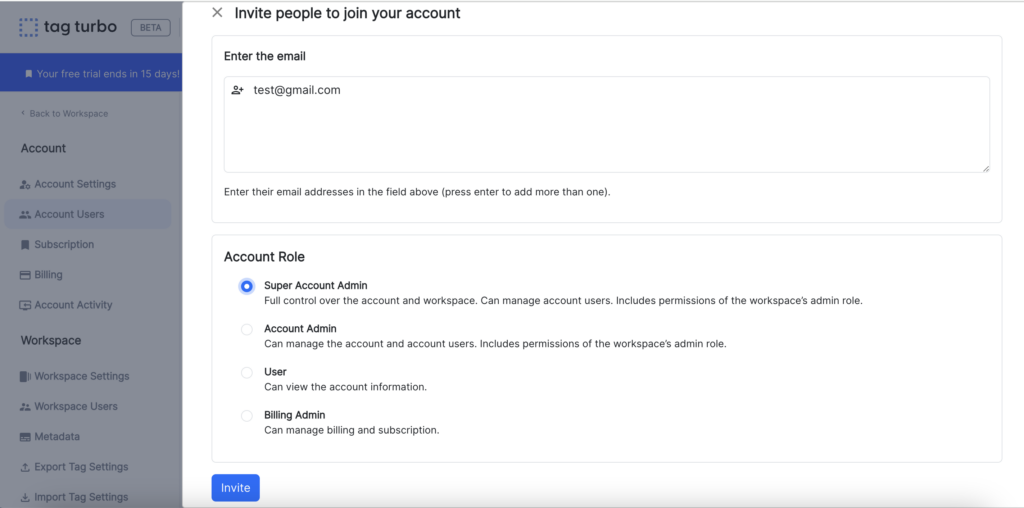
5. Invitee will receive invitation email from system
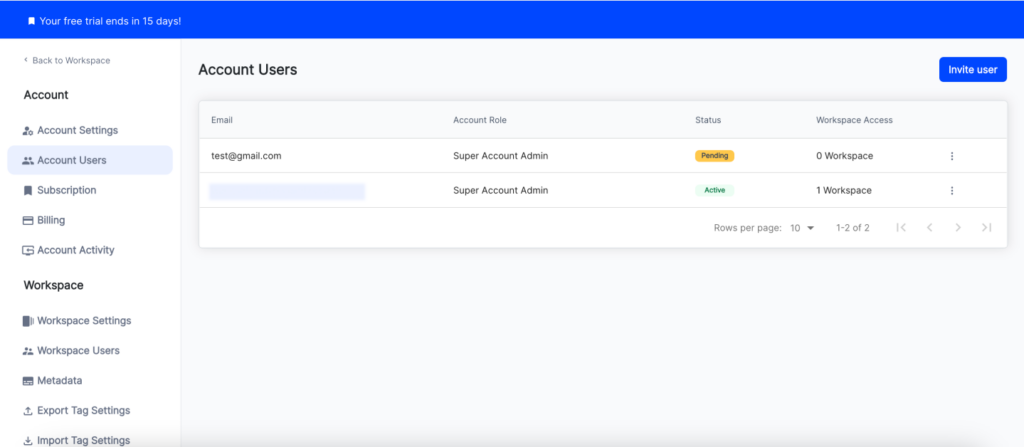
User Status :
- Active: Users who have accepted invitations to join account or user-specific invitations are actively engaged.
- Pending: Invitations sent but not yet accepted, awaiting the recipient’s action.
- Decline: Invitations declined by the recipient.
